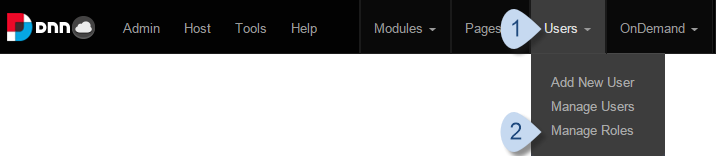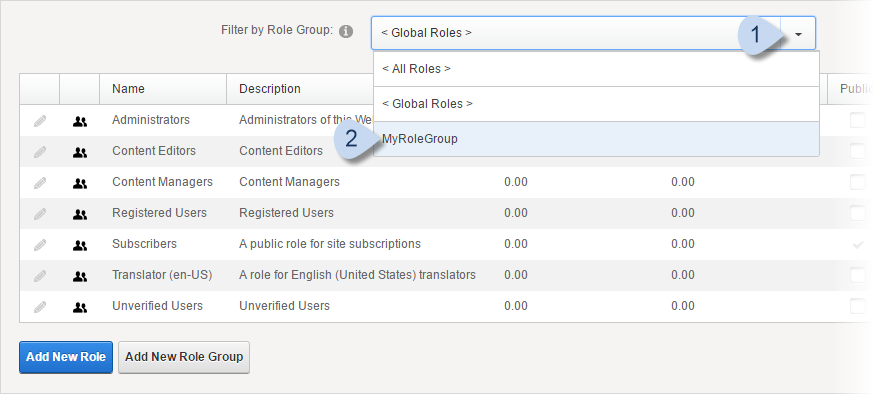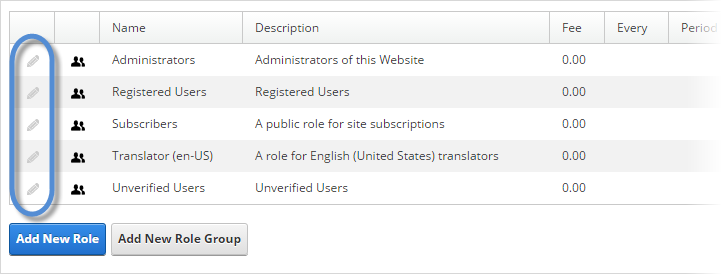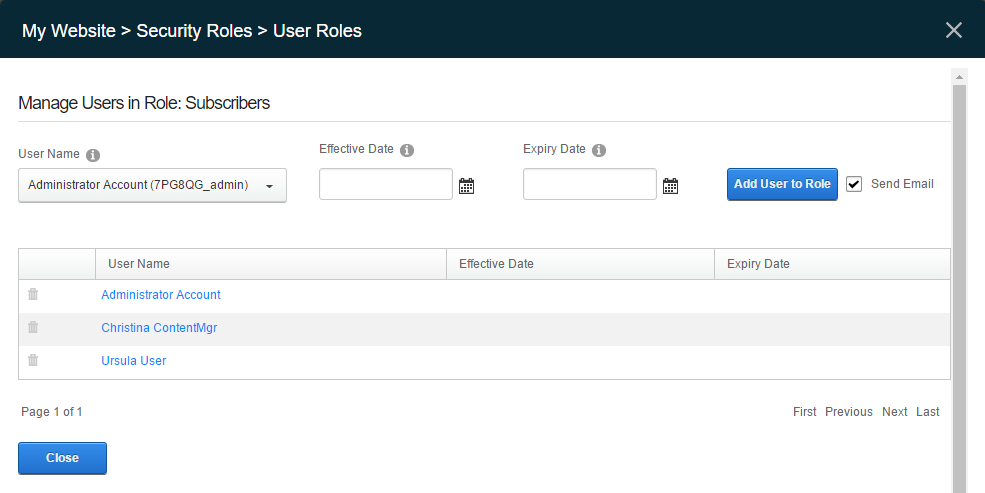Prerequisites
- An administrator account for the site. Administrators have full permissions to the specific site.
Steps
-
Go to .
-
Search for the role to manage.
Tip: You can use the Filter by Role Group dropdown at the top to narrow your search.
-
Click/tap the Manage Users icon for the role.
-
In the Manage Users in Role page, select the users to edit.
-
Select the user from the User Name dropdown.
-
(Optional) Change the Effective Date to assign the role to the user at a future date.
If Effective Date is empty, the role is assigned to the user immediately.
-
(Optional) Change the Expiry Date to remove the user from the role at a future date.
If Expiry Date is empty, the user is assigned that role indefinitely.
-
(Optional) Check Send Email to notify the user of the change.
-
Click/Tap Update User Role.
Results
Note: The user might need to refresh their browser to see the effects of the change.