Configure the Leaderboard Module
Content managers and administrators can filter the results list by time frame (Interval), by relationship (Display Mode), or type (Behavior). These settings determine which user accounts are included in the results returned to the user. However, the user can also filter which of the results are displayed if Show Mode Switch Buttonsis checked.
Steps
- Go to the page containing the module to configure. Edit the page.
-
In the module's action menu bar, go to Manage (gear icon) > Settings.
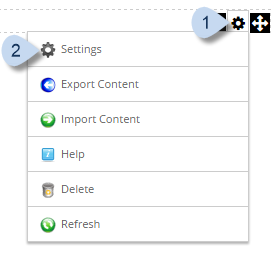
-
Go to the Leaderboard tab.
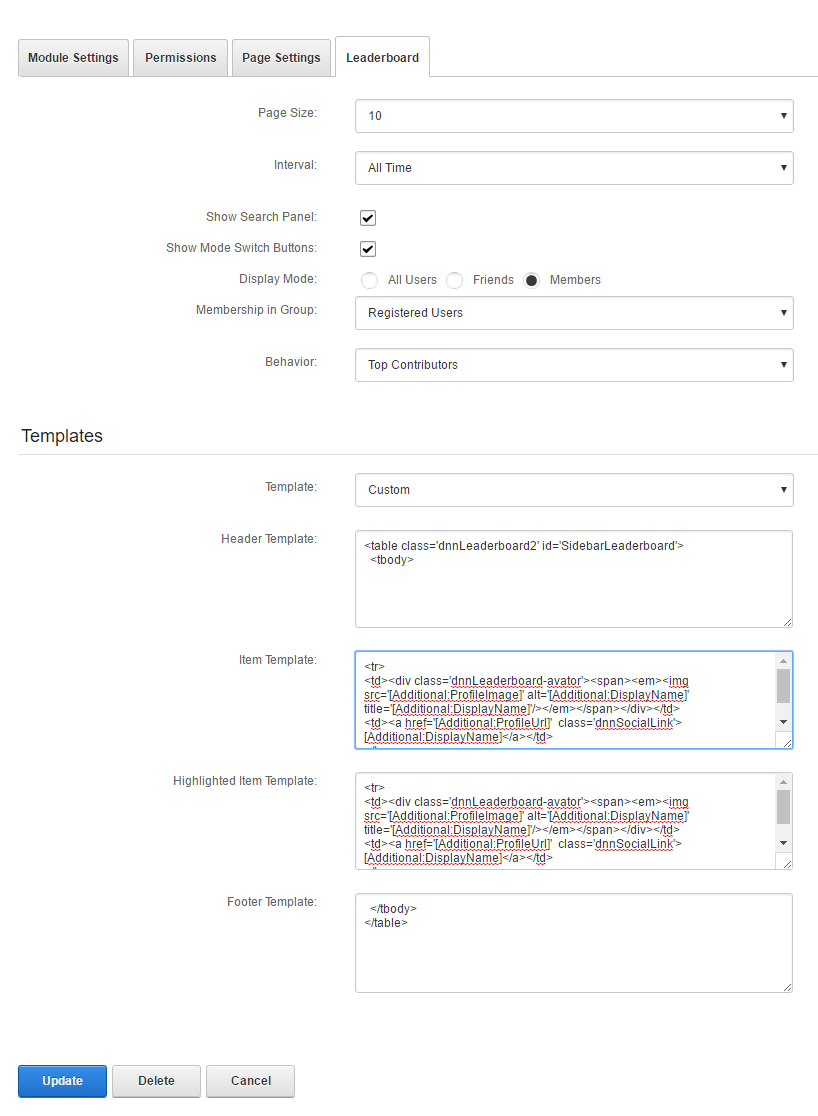
Field Description Page Size The number of items to display in each result page. (5 — 100) Interval The time period when the rankings would be based. Example: If you choose Last Week, the rankings would be based on points earned by users in the past seven days only. Show Search Panel If checked, allows users to search for members by name in the displayed list. Show Mode Switch Buttons Displays relevant buttons that can be used by the user to further filter what is displayed. - Everyone. Displays all the results.
- Friends. Displays only the current user's friends who are included in the results.
- Members. Displays only the members of the group specified in Membership in Group.
Display Mode - All Users. Ranks and returns all registered users of the site.
- Friends. Ranks and returns only the friends of the current user.
- Members. Ranks and returns only members of the specified group.
Membership in Group The group whose members to display. This field appears only if Display Mode is Members. If the selected group is None, all registered users will be included. Behavior - Relative Ranking. Displays users in order of ranking.
- Top Contributors. Displays only the users with the highest points.
Template Template to use for the leaderboard. Some predefined templates are provided by DNN. If you choose Custom, the next four fields are displayed to allow you to enter custom HTML to be used with the current module instance only. Header Template The custom HTML template used as the prefix to the list. Typically the starting tags for the table or list. Available only if Template is set to Custom. Item Template The custom HTML template used to display each item in the list. Typically an entire row of the table or a bullet in the list. Available only if Template is set to Custom. Highlighted Item Template The custom HTML template used to display the selected item in the list. Typically an entire row of the table or a bullet in the list. Available only if Template is set to Custom. Footer Template The custom HTML template used as the suffix to the list. Typically the terminating tags for the table or list. Available only if Template is set to Custom.