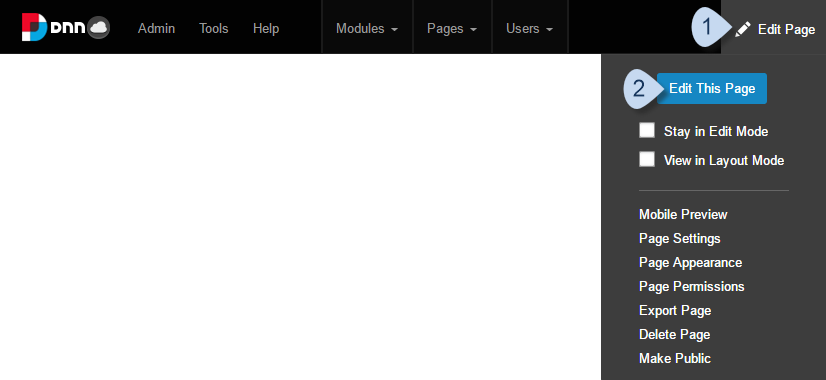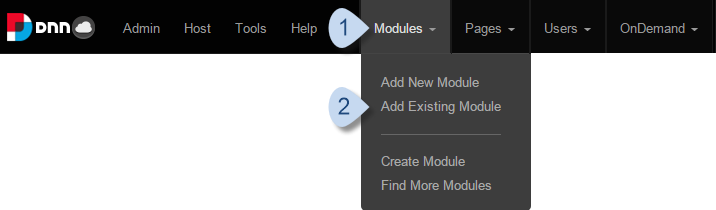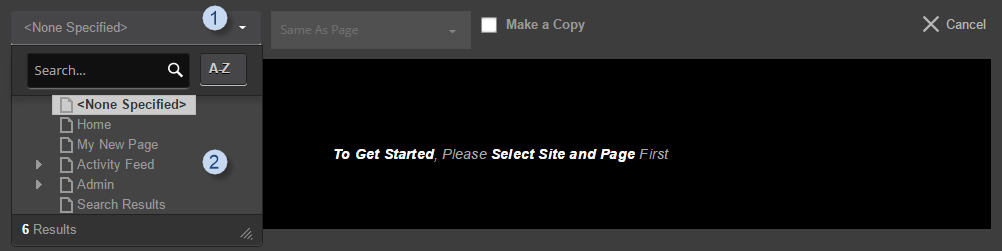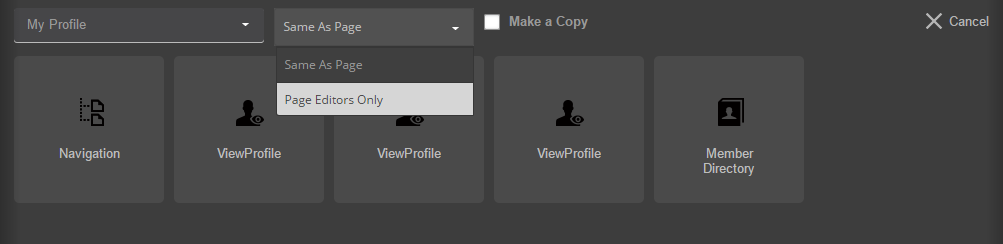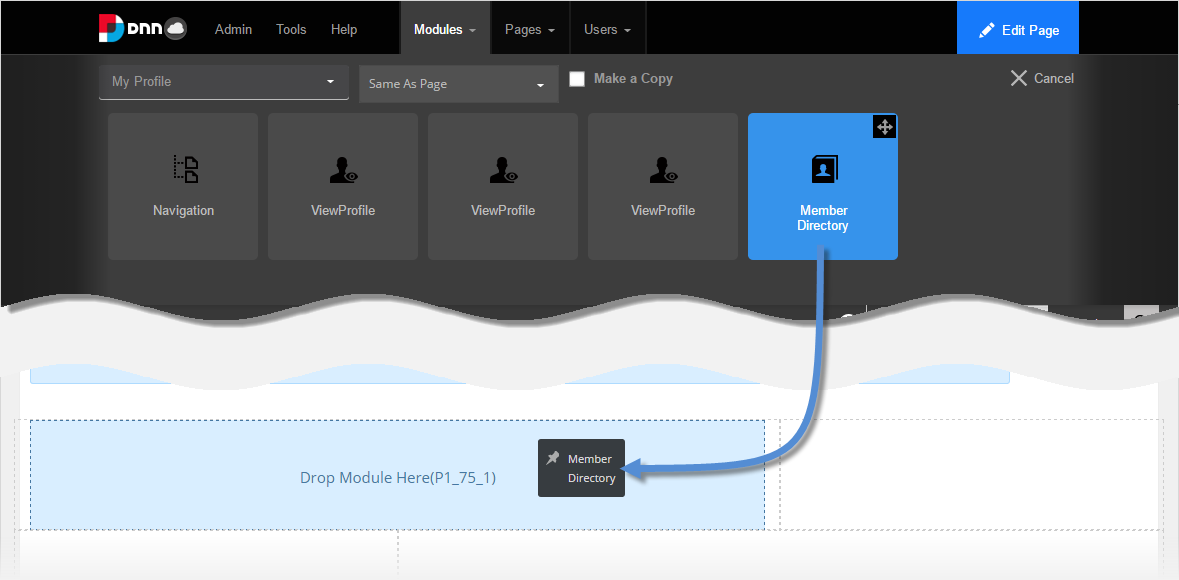You can choose to add a module instance as it is configured in another page, either by creating an independent copy of the module or by creating a reference to the same module instance.
The Control Bar is visible to administrators and hosts.
Steps
- Go to the page to edit.
-
Go to .
-
Go to .
-
Choose a module from another page.
-
Search for or choose the page containing the configured module instance to refer to.
The modules list panel below the dropdown is populated with the list of modules that exist in the selected page.
-
Choose who can view the module.
| Field |
Description |
| Same as Page |
Inherits the permissions from the current page. |
| Page Editors Only |
Displays the module only to users who are allowed to edit the page. You can also use this option to hide content to be published later. |
-
(Optional) Check Make a Copy.
- If unchecked, you create a reference to the module, and any changes to the module configuration or the associated data would be displayed in all pages that refer to that module instance.
- If checked, you create a copy of the configured module, and future changes to the configuration would not be reflected in the new instance.
-
Drag the module to a pane in the current page.
Note: You cannot create multiple references of the same module on the same page. However, you can create multiple copies of the same module on the same page.
-
(Optional) Update the configuration of the module.