Set Up JWT Authentication for Your Site
Prerequisites
Steps
-
Install the DNN JWT Auth Handler.
-
Go to Host > Extensions.
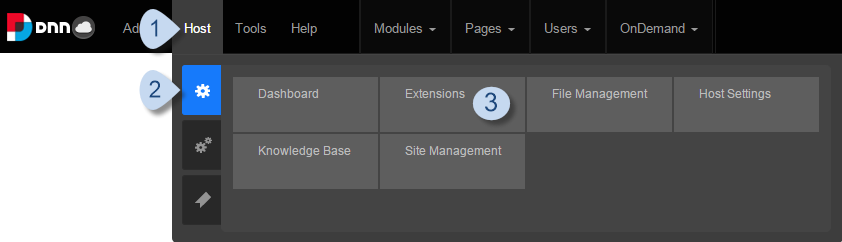
-
In the Available Extensions tab, expand the Providers section, search for DNN JWT Auth Handler, then click/tap its Install button.
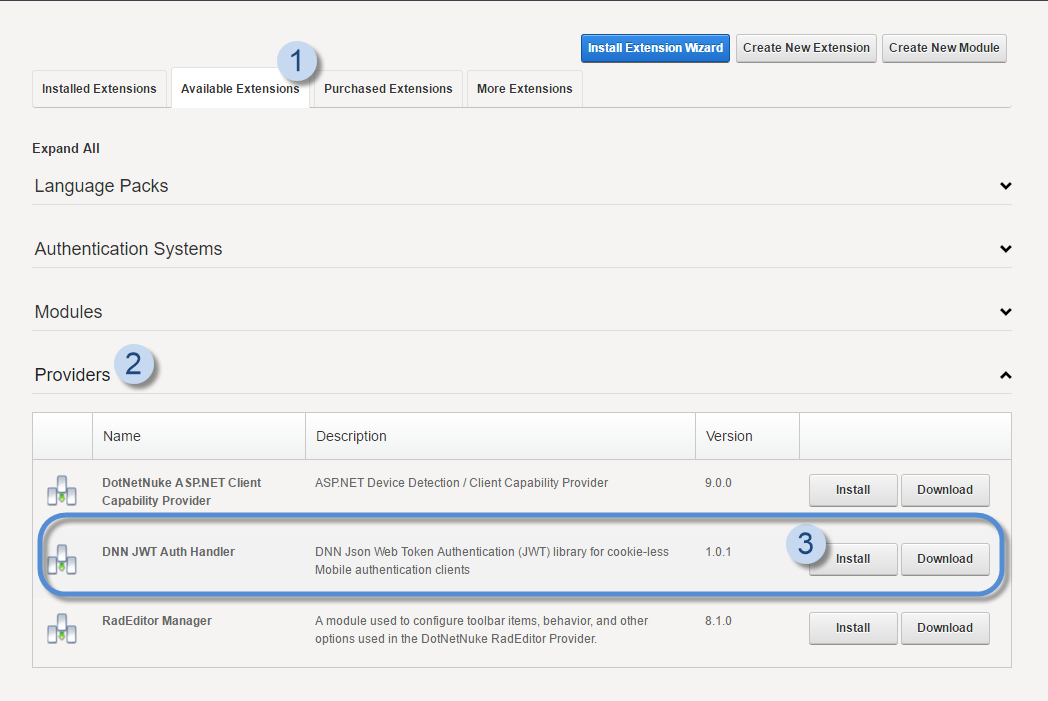
In your web.config file, the JWTAuth line is added inside the
<messageHandlers/>tag.<authServices> <messageHandlers> <!-- other message handlers --> <add name="JWTAuth" type="Dnn.AuthServices.Jwt.Auth.JwtAuthMessageHandler, Dnn.AuthServices.Jwt" enabled="false" defaultInclude="false" forceSSL="true"/> </messageHandlers> </authServices> -
Go to Host > Extensions.
-
(Optional) Enable JWT authentication for all Web API requests.
- Access the web.config file.
- Search for the newly-added JWTAuth line inside the
<messageHandlers/>section. -
Change JWTAuth's
enabledanddefaultIncludeattributes to "true".<add name="JWTAuth" type="Dnn.AuthServices.Jwt.Auth.JwtAuthMessageHandler, Dnn.AuthServices.Jwt" enabled="true" defaultInclude="true" forceSSL="true" />
Tip: Developers: To enable JWT authentication for your specific Web API, add the following attribute to the controller class:[DnnAuthorize(AuthTypes = "JWT")] -
(Optional) Enable cross-origin resource sharing (CORS) to allow requests from remote JavaScript clients.
CORS is required only if the Web API would be accessed through a web browser. CORS is not required by native mobile or desktop apps.
Warning: Enabling CORS allows external sites to access your site, therefore, making it vulnerable to cross-site scripting (XSS) attacks.- Access the web.config file.
-
In your web.config file, add these access control lines inside the
<customHeaders/>section.<add name="Access-Control-Allow-Origin" value="*" /> <add name="Access-Control-Allow-Headers" value="accept, accept-language, content-type, accept, authorization, moduleid, tabid, x-dnn-moniker" /> <add name="Access-Control-Allow-Methods" value="GET, POST, PUT, HEAD, OPTIONS" />
-
(Optional) Developers: Enable additional logging for advanced debugging, testing, or troubleshooting.
- Access the DotNetNuke.log4net.config file.
-
In your DotNetNuke.log4net.config file, add the following logger lines after the
</root>closing tag.<!-- The following is required to troubleshoot provider registration issues. --> <logger name="DotNetNuke.Web.Api.Auth"> <level value="TRACE" /> </logger> <!-- The following is required to troubleshoot failing Web API calls. --> <logger name="DotNetNuke.Dnn.AuthServices.Jwt"> <level value="TRACE" /> </logger>


