Form Field: Email
General Settings
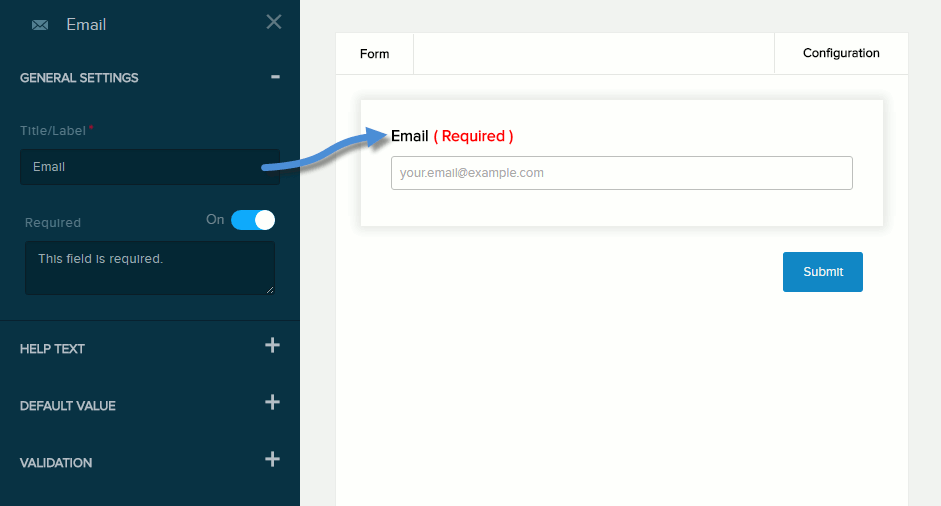
| Field | Description |
|---|---|
| Title/Label | Name of the field. You can change the name either in the General Settings panel or directly above the field on the canvas. |
| Required | If enabled (On),
|
Help Text
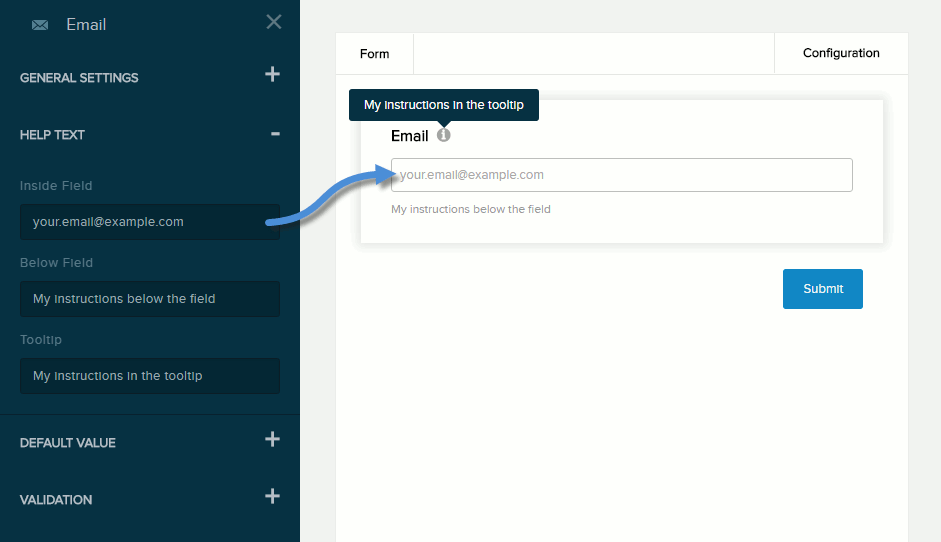
| Field | Description |
|---|---|
| Inside Field | Help text to be displayed inside the field. Maximum length: 140 characters. (This value is not displayed if a default value is specified.) |
| Below Field | Help text to be displayed below the field. Maximum length: 140 characters. |
| Tooltip | If enabled (On) and the user hovers/clicks/taps over the information icon (i) next to the field name, displays the help text you enter in the provided text box. Maximum length: 140 characters. |
Default Value
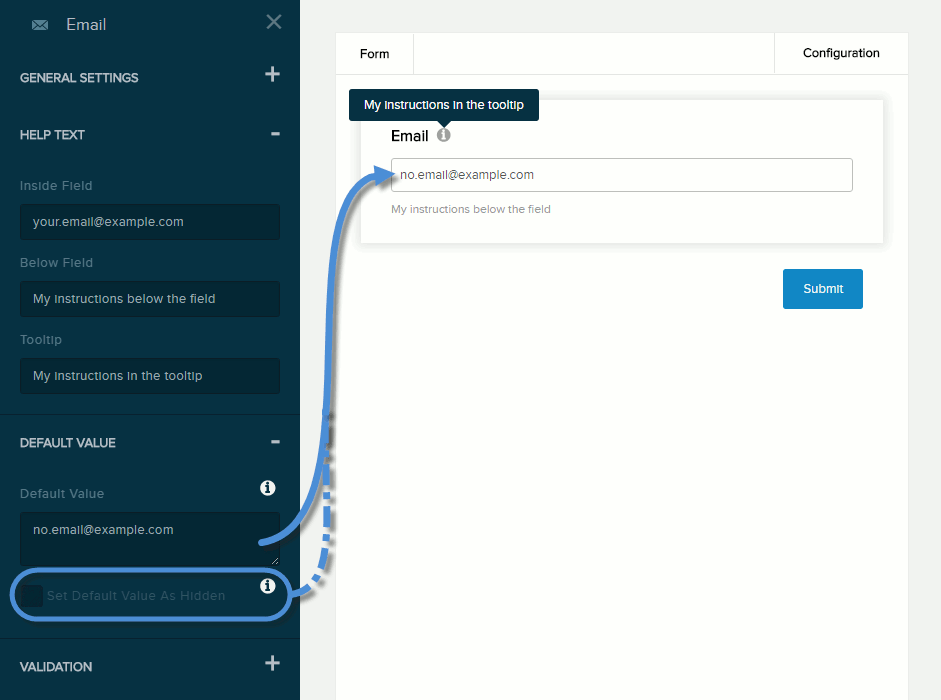
| Field | Description |
|---|---|
| Default Value | The value to assign to the field if the user does not provide a custom value. If blank, the Help Text Inside Field value is displayed. |
| Set Default Value as Hidden | If checked,
|
Validation

| Field | Description |
|---|---|
| Error Message | The message to display if the user entered data that does not meet the requirements for the field. |
| Number of Characters | If enabled (On), the message you enter in the provided text box will be displayed if the user provides a value outside the valid range. You must indicate the valid range:
|
